Approved and Commonly Used Educational Tools
Available within your Canvas courses
Video-based tools:
Annoto: Annoto is an interactive discussion tool that overlays videos and promotes a welcoming classroom environment by allowing a safe space for video commenting, discussion, and peer interaction. With Annoto, students are automatically placed into a learning community focused on a segment of video instruction.
- Embed Kaltura, YouTube, Vimeo, or other Embed Codes and URLs.
- Use time-stamped comments to provide feedback on student presentations.
- Grade Passback functionality for Annoto Interactions (in-video quizzes) and assessment criteria directly into Canvas with Speedgrader.
- Add commentary, highlights, and discussion questions to Annoto so students can pause your video at appropriate times to respond.
- Use peer review on student-created videos by having students post their own videos in Canvas Discussions using Kaltura Quick Ingest.
- Check Annoto Dashboard in the course navigation for comprehensive analytics and insights across all your video resources.
- Allows instructors to restrict students from fast-forwarding through the video.
BigBlueButton: (“Conferences” in the Canvas Navigation menu) Makes it easy to conduct synchronous (real-time) virtual meetings. Conferences are commonly used by student groups to meet for project discussions and allow them to broadcast real-time audio and video, demo applications, share presentation slides, etc. Students can create their own conferences and invite others to join. Recordings are available for 7 days after the meeting ends.
- Kaltura Quick Ingest: Allows you to quickly access your existing Kaltura library, record, or upload external videos (mp4, YouTube etc.) directly through the RCE toolbar in Canvas! Look for this icon:
- Kaltura Video Quizzing: Create a graded video quiz using Kaltura.
- My Media: My Media is your personal space in Canvas for managing all the media you've uploaded or created over time. It's unique to each user, showing only your content, which remains private until you choose to share it.
Zoom: Zoom is a Video Conferencing Tool that allows users to easily connect. Zoom brings simplified video conferencing across any device. A license is provided to all Weber State faculty, staff, and active students.
- Add a survey or ungraded quiz in a Zoom meeting
- Simultaneous Screen Share
- Share or collaborate with students with a Whiteboard
- Active speaker view
- Meeting duration limit is 24 hrs
- Cloud Recordings
- Cloud recordings are stored in the Zoom cloud for 120 days before being automatically removed.
- Cloud recordings are automatically sent to https://videos.weber.edu (Kaltura) for longer storage
Service-based tools:
Ally: An Accessibility tool that analyzes course content and documents to provide recommendations for improving Accessibility.
Box: Cloud storage solution that allows you to upload files - documents, videos, images, etc. to the service and access them on any device. Users have 50 GB of storage available.
Collaborations: Canvas leverages collaborative technology to allow multiple users to work together on the same document at the same time. Collaborative documents are saved in real-time, meaning a change made by any of its users will be immediately visible to everyone. Create a Google doc, or Microsoft 365 doc for the whole class, existing course groups, or any custom subset of students.
- Copy and paste notes that everyone can access.
- Share bullet-point lists or agendas for upcoming synchronous class or group time or meetings.
- Create a text-based whiteboard that everyone in the classroom can see and refer to later.
- Assign student groups a collaborative assignment as a graded assignment (instructor feature).
** Updated Spring 2025! Copyleaks: Copyleaks' plagiarism detector will seamlessly check for plagiarism within content, even if unintentional, detect AI-generated content, and provide a comprehensive report.
- Copyleaks Scan Settings - Instructor Video
- Faculty Resource Guide
Course Evaluations (Blue by Explorance): Course evaluations can be accessed in a number of ways:
- Students will receive an email with a link to their course evaluations. This email is sent the first day of the evaluation period and a reminder email is sent two prior to the close of the evaluation period to students who have un/incomplete evaluations
- When students log in to Canvas during the evaluation period, a popup box will appear with a link to the evaluations. Alternatively, within Canvas students can select the ‘Course Evaluations’ link in the Canvas navigation bar
- Faculty may share a QR code in class which provides students access to the course evaluation for that class
FeedbackFruits: Canvas Integrated tool suite that helps create engaging learning activities for your face-to-face, online, and hybrid courses.
- FeedbackFruits "Interactive Presentation" tool adds interactive points (questions, discussions) to presentation slides to activate student engagement, both synchronously and asynchronously.
Folio: Weber State University’s ePortfolios are an innovative way for students to market themselves. Through Portfolium, a digital portfolio platform, you can visually communicate your skills and accomplishments with future employers.
- Demonstrate your professional value by displaying samples of your work or abilities.
- Your account is free to use while at WSU and after you graduate.
- Start sharing your educational journey and preparing for career opportunities with an ePortfolio.
GivePulse: GivePulse is Weber State's student involvement management system. GivePulse is used to list student events, clubs, community partners, and volunteer opportunities, and where you will register and track your involvement.
Google Assignments: Google Assignments and Canvas expanded Google Docs Editors and Google Drive to be compatible with Canvas for file submissions. With Assignments, you can distribute and grade student work, analyze student submissions for plagiarism detection, and use Google Docs and Drive with Canvas.
Google Drive: a cloud-based storage solution that allows you to save files online and access them anywhere from any smartphone, tablet, or computer. Allows you to securely upload files and edit them online while making it easy for others to edit and collaborate on files.
Lucid: The Lucid Education Suite comprises Lucidspark, a collaborative virtual whiteboard that’s the official replacement for Google’s Jamboard, and Lucidchart, an intelligent diagramming application. The Lucid integration provides tools that enhance engagement in learning, boost student collaboration, and enrich your course content. Access the Lucid Education Suite directly from the Rich Content Editor (RCE) or create engaging assignments with the new assignment submission that allows a student to submit a Lucid document as the artifact that shows their learning.
OneDrive: Educators can access their OneDrive files right within Canvas, add Office 365 files to modules and assignments, and grade Office 365 files in the Canvas SpeedGrader. Students can work on Office 365 cloud assignments, submit OneDrive files directly from Canvas in response to their assignments, and collaborate using Office 365 files within Canvas.
- Click through demo: M365 LTI Apps and Canvas - OneDrive
Packback: Packback is a different kind of online discussion that teaches students how to ask effective, open-ended questions. Students must purchase a license through WSU Bookstore.
Pressbooks: Pressbooks is online software that enables authors and publishers to design and format any kind of book, including PDF, EPUB, and Webbook. All book formats are produced using templates that are optimized to look great in a wide variety of shapes and sizes. File exports produced with Pressbooks can be exported and downloaded from Pressbooks and distributed or shared however you like.
Secure Exam Proctor (Proctorio): An online proctoring service. Instructors can use Proctorio to allow students to take their secure Canvas quizzes outside of a physical testing center. Proctorio records the student's webcam, audio, screen, and web traffic. There is not a live proctor watching the student. Students can take their tests at any time within the instructor's set exam dates and from any location that has an internet connection, no reservations required.
Starfish: Starfish is an early alert platform that supports student success by facilitating communication and connection between faculty, students, advisors, and support services. The purpose and goal of the tool is to enhance the way we work across campus to help students by:
- Facilitating communication and connection between instructors, students, advisors, and support services
- Providing a streamlined means for faculty to give feedback to students on course performance and/or attendance through Progress Surveys
- Helping us prioritize and coordinate outreach for students; especially our most vulnerable students
- Keeping students informed of their own progress and achievements and prompting them to action if needed
- Connect students to campus resources
VitalSource Bookshelf: Day One Access (DOA) is a collaborative program between the Wildcat Store, faculty and publishers. DOA gives students access to their required digital course materials on the first day of class and at a greatly reduced cost.
- Immediate access to critical learning resources through Canvas, or digital access codes on the first day of class
- Robust, interactive digital content that improves student success
- Reduced costs to the students compared to current print/digital options
- Increased student engagement
- No hassle with paper access codes
Courseware, eText, & Publisher Material (available for purchase through WSU Bookstore):
ALEKS, APA Psychlearn, Cengage (Mindlinks, Mindtap, WebAssign) Pearson (My Lab and Mastering), McGraw Hill Connect, MHcampus, Macmillan Learning, Sage Vantage, WileyPlus, WW Norton (InQuizitive), zyBooks
Request a Canvas Integration
Looking to add something to Canvas? Be sure to fill out the Canvas Integration Request Form first!
Available outside of Canvas LMS
** Updated Spring 2025! Adobe Creative Cloud: Adobe Creative Cloud: Faculty and students can utilize Adobe applications to create and manage content. Applications available within the license include Express, Acrobat Pro, Photoshop, InDesign and Premiere Pro. Faculty and students can request a license annually by visiting the Weber Adobe Software page.
- For questions please contact your Campus Technology Coordinator (CTC), or the IT service desk (ext. 7777).
Coggle: Online software for creating and sharing mind maps and flowcharts. Both free and paid options.
EdPuzzle: Allows users to upload and edit YouTube videos to include voiceover and embed questions. (For an integrated experience, try Annoto quizzes!
FrameVR: Within the FRAME website, FrameVR is a collaboration creation tool that allows participants to chat, connect, or present their 3D creations with each other in events, meetings, online classrooms, etc. Free trial.
Grammarly: Grammarly is a cloud-based typing assistant that reviews spelling, grammar, punctuation, clarity, engagement, and delivery mistakes. It uses artificial intelligence to identify and search for an appropriate replacement for the error it locates.
Hypothesis: A browser extension that allows you to annotate online documents individually, or in groups. Free to use through their website.
Iorad: Tutorial creation made easy. Instantly make guided, step-by-step directions for any website. Both free and paid options.
Kaltura Personal Capture: Kaltura Personal Capture is a desktop recorder that can be downloaded from videos.weber.edu and allows users to record their screen which can then be uploaded to Kaltura and shared with students, colleagues, etc.
Kanopy: WSU Library has a subscription to this wonderful resource that offers full-length documentaries and movies.
Kialo-Edu: Discussion organization tool that organizes main and sub-arguments. A very visually organized format makes it easy to follow the logical structure of a discussion and facilitates thoughtful collaboration. Free for educational use.
LinkedIn Learning: LinkedIn Learning is an on-demand library of instructional videos covering the latest business, technology, and creative skills. It provides personalized course recommendations and is designed to help you achieve your full potential.
Nearpod: Nearpod helps educators make any lesson interactive whether in the classroom or virtual. The concept is simple. A teacher can create interactive presentations that can contain Quizzes, Polls, Videos, Collaborate Boards, and more.
OBS Studio: Open Broadcaster Software: free, open-source software used for live streaming of multiple items/scenes; can also be used to record screencasts, video, audio, and other multimedia sources. The main thing to know is that it is based on scenes instead of a timeline.
Prezi: Prezi Present, Prezi Design, and Prezi Video — three powerful ways to create and share impactful visual messages. Free trial.
Qualtrics: Web-based software that allows users to easily create surveys and generate reports. Qualtrics enables you to do surveys, feedback, and polls using a variety of distribution means. Results can be viewed in reports and can be downloaded. Qualtrics allows you to share surveys and results as well as collaborate with other users.
Quizlet: Allows students to create and discover study aids such as digital flashcards
Respondus: Respondus 4.0 makes it easy to author exams and then publish them to your Canvas course.
ThingLink: ThingLink allows a user to easily augment images, videos, and virtual tours with additional information and links. This tool offers an easy way to create audio-visual learning materials that are accessible in an integrated reading tool. All text descriptions in image or video hotspots can be read with Immersive Reader – in over 80 languages. Free Trial and other options at https://www.thinglink.com/edu-options.
Wakelet: Save, organize and share content from across the web with Wakelet. Save articles, videos, images, Tweets, and more, organize them into stunning collections, and revisit them anywhere, anytime. Free.