This design tier is a starting point for designing a new or redesigning an existing course. This level focuses on items that will help you organize your content, make sure your students can navigate your course, and ensure that some of the necessary basics are in place.
Course organization
- Use a Front Page as your course home page to welcome students into your course (see Course Home Page Customization). A home page acts like the cover of a book, helping students know they are in the right place, making them feel welcome, and giving clear directions about how to get started in the course.
Design tip: after a couple of weeks, change the Front Page of the course. The welcome and start here information no longer applies, so change the home page to something that works better for your course at that time in the semester. If your content is all in modules, set modules as the home page after a couple of weeks.
- Create a Start Here page that tells the students about your course and has step-by-step directions on what they need to do to get going on day one.
- Have an “About Me” page to introduce yourself to your students. Tell them your professional qualifications, but also tell them why you love this course and what excites you about the content. Online courses are often very impersonal. An “About Me” page helps students put a face to the name and is very psychologically relieving.
- Use Modules to organize your content. Modules help students know what to do and in what order to do it. Add content for them to consume on Pages that come before the related Assignments, Discussions, and Quizzes.
A template for each of these is available as part of WSU Online’s full course template.
Syllabus
A syllabus template is available as part of WSU Online’s full course template and the Teaching and Learning Forum has a great Syllabi Construction and Design website full of resources.
- Include your grading response time.
- Include communication response time.
- Use a repeatable, low-point syllabus quiz to verify that they have read and understood your syllabus, especially highlighting those items that are specific to your class.
Technical quality
- Verify that your content is free of copyright infringements.
- Any textbook chapters made available to students must have permission from the author/publisher.
- Check with your college’s subject librarian to verify if you can legally download articles from the library databases and upload them into your course. A better method is to provide a link to the article and have the students access it directly from the library.
- Images should be acquired from sources that have provided a Creative Commons license and should be used in accordance with the license (Pixabay, Unsplash, and Google Advanced Image Search all provide methods to find images whose owner has given permission for them to be used without paying a royalty; Unsplash is built right into Canvas, making it easy to find and place images in your course).
- Use the Link Validator in Canvas to make sure students will actually be able to access your content.
- Consider making at least the first two course units accessible using our course accessibility tips.
- Use the Accessibility Checker in the Rich Content Editor and the Accessibility Report to make sure your content can be accessed and used by all your students.
- Check our mobile-friendly design tips to ensure that your course can be utilized on phones or tablets. These are the devices many of your students will be using.
Design tip: to check out how your course looks and behaves on tablets and phones, shrink the width of your browser to the skinniest it will go and watch the changes take place as the width adjusts, or download the Canvas Teacher app on your mobile device
- Include technical support contact information on a Resources page.
- Include contact information for products used specifically in your course: textbook publisher, software or apps, Canvas plugins, etc.
- Include Weber-specific technical support and training contacts for any products you use
- Canvas
- Kaltura
- Annoto
- Testing center
- Proctorio
- IT Support