Tools to Increase Video Engagement
When using video content in your courses, it’s important to consider how to increase engagement so your students get the most out of the content. We have multiple tricks and tools you can use to help students interact with your video content.
Content
Consider the learning objectives for your lesson.
Identify videos that will best prepare students to meet the objectives. It’s easy to want to overload a course with helpful materials but more important to identify the most relevant, necessary content.
Determine whether to borrow or build.
There are excellent resources out on the web to borrow. If you can find a great video that supports your objectives, you can easily embed it in your Canvas course. Some popular platforms include:
- Kanopy - WSU Library has a subscription to this wonderful resource that offers full-length documentaries and movies.
- Ted Talks - thousands of videos on discussion-worthy topics with excellent closed captioning.
- YouTube- be sure videos are properly captioned and check videos each semester to ensure they are still available.
If you build, use university-approved technology.
The following University purchased tools have been vetted for security and accessibility:
Ensure all videos have closed captioning.
If you store your videos in Kaltura, they will be auto-captioned. Check any borrowed videos for captioning. Learn more about improving accessibility in your course. If you need help with this, please reach out to instructionaldesign@weber.edu, and we can help guide you to the best resources to do this.
Tech Tools for Engagement
Now…how do we engage students with our video content? WSU has purchased two excellent tools:
Kaltura
Kaltura has screen capture capabilities, automatic closed captioning, and easily integrates with your Canvas course. See IT’s training videos on how to use Kaltura.
- Chunk your videos into playlists so they are easier to digest and students can easily navigate back to different sections if they need to review.
- Use the Video Quiz tool to periodically pause the video and ask students questions. The Kaltura video quiz tool is pretty basic, but you can create an Assignment in Canvas and choose “Kaltura Video Quiz” in the Submission Type using an “External Tool” so student completions can be recorded in the gradebook.
- Create a syllabus quiz video.
- Pause your lectures at key points for quick learning check questions or reflections.
- Track student participation to ensure they watch the entire video.
Annoto
Annoto is an interactive discussion tool that overlays your Kaltura videos, including any Youtube videos linked in your Kaltura channel.
Annoto promotes a welcoming classroom environment by allowing a safe space for video commenting, discussion, and peer interaction. With Annoto, students are automatically placed into a learning community focused around a segment of video instruction.
In order to see Annoto on your videos, you must use the Kaltura Quick Ingest button in the Rich Content Editor (see below). Watch the following videos from our Customer Success Manager Gili Cohen and Instructional Design team to learn how to use Annoto:
- Add commentary, highlights, and discussion questions to Annoto so students can pause your video at appropriate times to respond.
- Create quizzes, polls, or surveys that pop up throughout your video. See this helpful guide.
- Use peer review on student-created videos by having students post their own videos in a Canvas Discussion board using Kaltura Quick Ingest.
- Use time-stamped comments to provide feedback on student presentations.
- Check Annoto Insights for valuable information about student engagement.
- Embed Youtube videos in your Kaltura channel to have Annoto appear on any Youtube videos.
Embed a Kaltura Video with Annoto in Canvas using the Kaltura Quick Ingest button in the Rich Content Editor.
Instruction video you can share with your students for them to use Kaltura Quick Ingest with Annoto.
Find out more with the following resources: Annoto faculty online documentation, Annoto Students Guide, and the Annoto Youtube channel.
Need help?
We have excellent resources on campus to help you build videos and make them more engaging. See the following campus support services:
- WSU Online Instructional Designers can help design video activities/assignments that align with learning objectives. Send an email to instructionaldesign@weber.edu (chat available during regular business hours)
- CATS Team can help with video creation, DIY lab, Kaltura administration, and closed captioning. Visit CATS website.