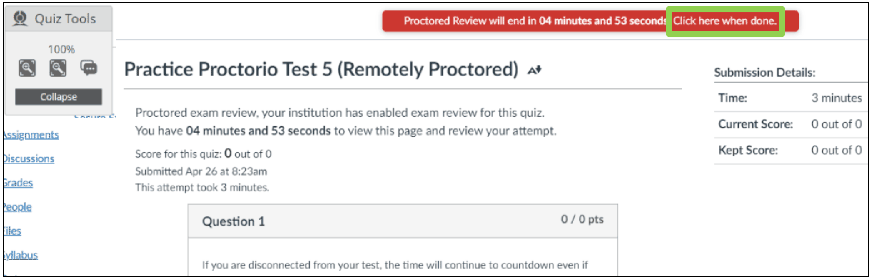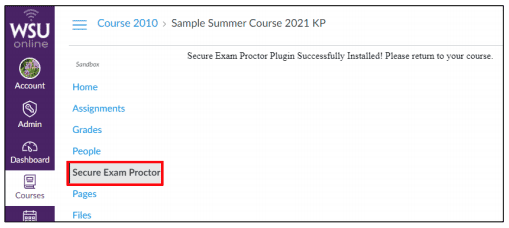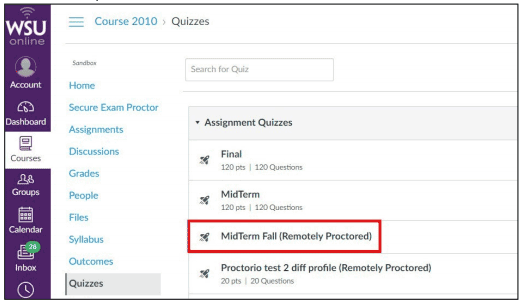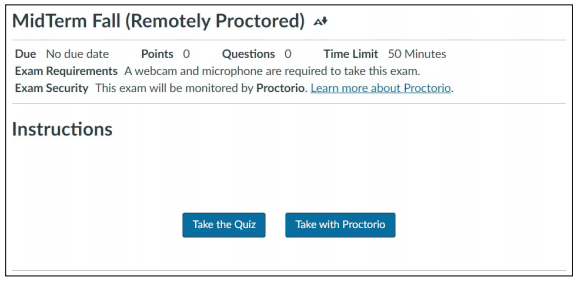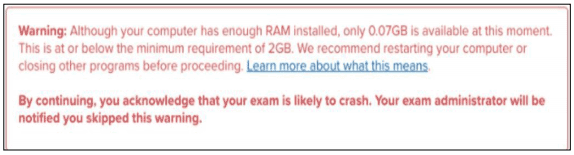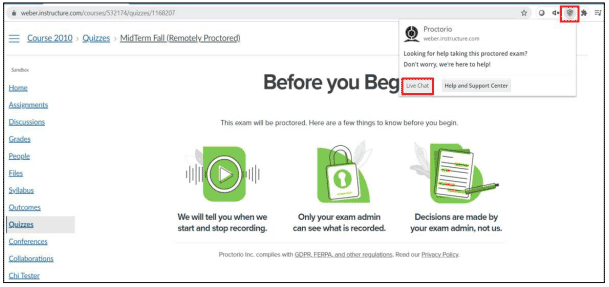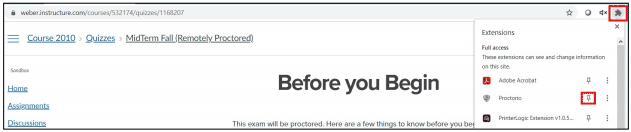Student Online Testing

Proctorio is an online test monitoring service that WSU provides to allow students to take their tests outside of the Testing Center or at a certified distance proctor.
Testing Center Policies Starting a Canvas Test Using Proctorio Get Proctorio Help Room Scan Review a Canvas Test Room Scan
Students who need accommodations for testing should contact Disability Services Testing at DSCTesting@weber.edu or 801-626-6896.
Testing Center Policies
Policies for testers will remain consistent, within reason, between the physical testing centers and virtual testing with Proctorio. In some cases, instructors will have students in the same class using both methods, making it even more vital that expectations be the same. Please keep in mind that your test session will be recorded and reviewed. Your home is your private space, but be cognizant of what you might not want recorded. Also understand that certain behaviors will be flagged by Proctorio and reviewed by the instructor.
- You will need to show government photo identification, which is to include either a driver’s license, passport, military ID, or a WSU Wildcat card. On Proctorio, there will be a moment when you will show the identification to the camera. It will be compared directly to the person being filmed. The name on the identification must match the name in Canvas. Official online sources of photo identifications are acceptable in two cases: a WSU Wildcat card and a Utah Driver License. Screen shots of the photo IDs are not taken.
- A cellular phone or any other device with internet or cellular service, aside from the computer in use for the test, is not allowed during the test itself. This is grounds to invalidate your exam after being reviewed. Cell phones are used for DUO authentication before the beginning of an exam.
- Headphones or Earbuds are not allowed to be worn while testing. Wearing them could result in your exam being invalidated. If you need to have a microphone plugged in to enable Proctorio, just set them to the side during your exam.
- Watches and hats are not allowed while testing and could result in your exam being invalidated after the fact.
- Restroom breaks are determined by the instructor, which will be communicated with you at the Testing Center. If you get out of your chair, it will be flagged by Proctorio and reported to your instructor.
- No other person is allowed to enter your room while you are taking the proctored exam.
- If the instructor has allowed scratch paper as a test aid, you will need to show the camera both sides of the paper.
- Make sure all TVs, Monitors, or other Computers in the room are turned off during your test.
- The lighting in the room must be bright enough to be considered daylight quality. Overhead lighting is preferred. If overhead lighting is not available, the source of light must not be behind you while you’re testing.
- No food or drink are allowed while testing.
- Only tools authorized by the instructor are allowed on the student’s desk or lap.
- You must remain seated and in view of the webcam at all times during the test.
- Disconnecting the camera at any time during the testing session is not permitted.
- Violations of policy could result in a temporary hold being placed on the student’s Canvas Quiz account until the instructor or dean of students has made a determination.
- You will be required to record your testing area, and the room you are in during your exam.
- If a student has issues with any policies, they are invited to return to their instructor for alternative assessments.
Help! I got Disconnected From a Proctorio Quiz!
How to Review a Canvas Test
Depending on how your instructor has set up the test, you may have the ability to review your test once it is submitted.
If your instructor has enabled the secure review option for your test, you will be able to review your test immediately after submission. Once you navigate away from the quiz result screen, the review will be locked and the results will no longer be available.
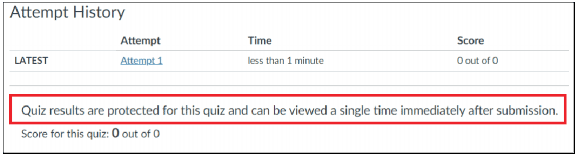
If secure review is enabled and if your test was completed through Proctorio, you will have 5 minutes to review the test results immediately after you submit your test. The review will be recorded and available for your instructor.
Once you are done reviewing your quiz, click the “Click here when done” text in the red box at the top of the page. This will successfully end your Proctorio session. Once you end the review, your results will no longer be available. The results will also be locked after 5 minutes.