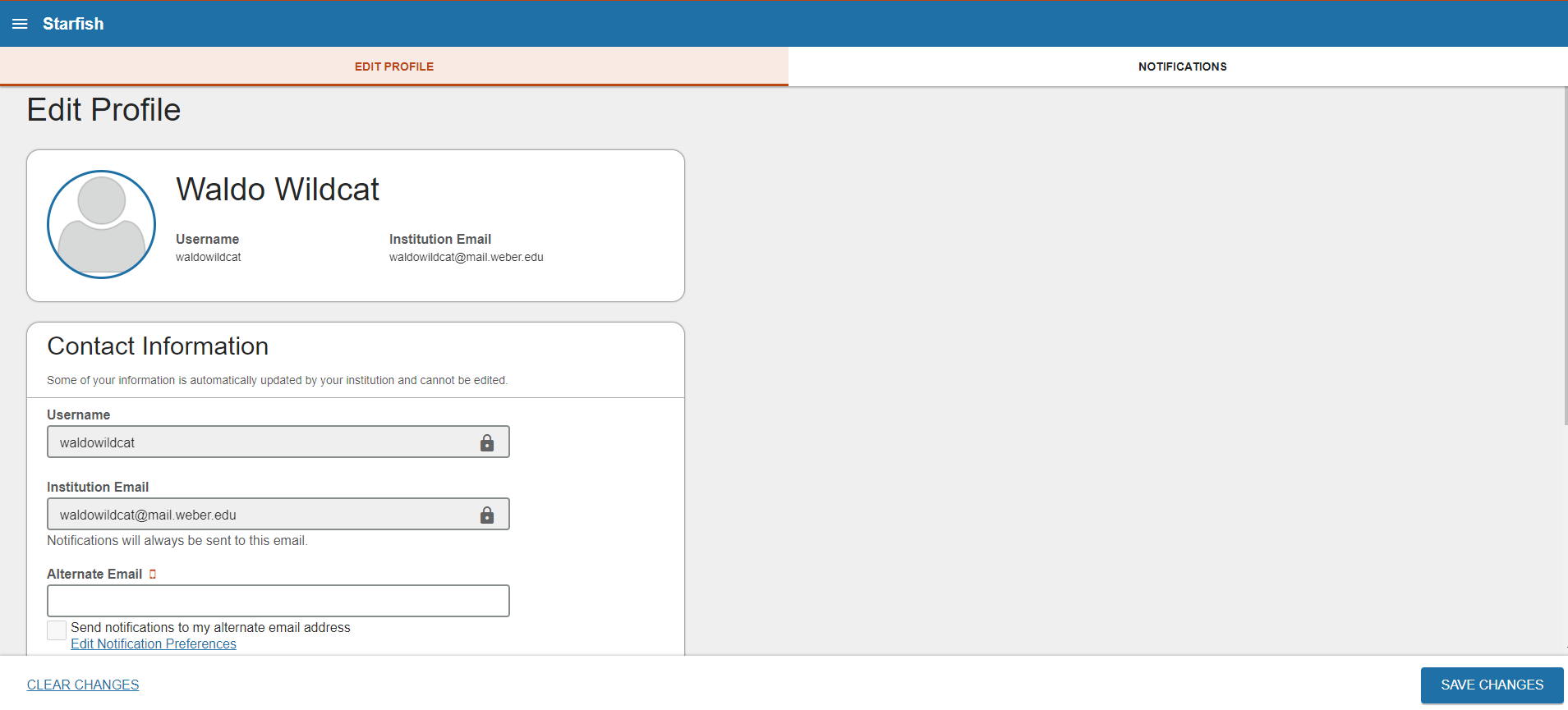Starfish Student Information
Welcome to Starfish! Starfish provides you with a central location to connect to the people and services that can help you finish what you start. You can access Starfish from eWeber or Canvas.
Set up your Profile - Video
Begin by setting up your student profile. Your profile lets instructors and advisors know who you are and how to contact you. It also gives you control over how you wish to receive emails.
|
1. Open the Starfish menu in the top left corner and click on your name to see the link to your profile. From here, you can customize your profile by setting appointment reminders and adding a secondary email address for receiving Starfish emails.
3. Your contact phone number shown in Starfish is determined by information you provide in the Personal Information section of the Personal Profile app . Text message reminders for Starfish appointments will only reach you for your current Primary Cell Phone number on file. 4. If your student email account (@mail.weber.edu) is inactive, Starfish will import your personal email on file in the Personal Profile app. To ensure you you receive appointment confirmation messages and reminders, update your personal email. |
|
Connect to the People and Services that can help you
The My Success Network and Courses channels display the people and services that are available to help you succeed. Here you can find key contact information as well as links to student service websites and online appointment scheduling.
Scheduling an appointment through Starfish: How-to-guide
Finding course-specific resources (i.e. instructors, tutors): How-to-guide
My Success Network -Video
Select My Success Network from the navigation menu to display your personalized network. This channel lists the people and resources that are available to assist you. For each person or service listed you will find contact information, supporting websites, and, if online scheduling is enabled, a link to make an appointment. If a service includes a waiting room for walk-in appointments, you can click the “Waiting Room” link to find out how many students are currently in line.
The Services that are most relevant to you are displayed first. Select "Show Other Services" at the bottom of the page to see additional services.
Courses - Video
Select Courses from the side navigation menu to display information about courses you are enrolled in as well as contacts and available support related to each. Like the My Success Network channel, it is personalized to show the people and services specific to the courses you are taking.
Stay on Track
Dashboard & Messages - Video
Your Dashboard displays upcoming appointments and date-based tasks on the left to help you plan your week. The right-hand column of your Dashboard highlights items that require your attention and may include flags related to your class work, recommended referrals to campus support offices to help you succeed, and kudos from your instructors. Click here to view your Student Dashboard.
Student Cleared To-Dos - How-to Guide
Have you been assigned a To-Do by a faculty member or advisor? Depending on the specific To-Do assigned, you may be able to clear the To-Do by marking it as complete. Click here for a how-to guide on marking a specific To-Do as complete.
Not sure what you need?
Request Help - Video
Select Raise Your Hand from the navigation menu to submit a request for help. You will be asked to provide additional information such as the type of help you are requesting, the related course (if applicable), and a description. We encourage you to make your description as detailed as possible to ensure you get the appropriate help needed.
A few things to know:
- Flags can only be viewed by you, the faculty/staff member that raised the flag, advisors, and individuals in the office associated with the flag you received.
- Starfish is not punitive. The purpose of the system is to help you be successful by keeping you informed of your progress and connecting you to people and campus resources that can help you achieve your educational goals.
- This system, including any records or predictive analytics data stored by EAB/Starfish, is protected under the Family Educational Rights and Protection Act (FERPA). You can learn more about FERPA by visiting the Registrar’s website.