Spirion User's Guide
Scanning
Profile Setup
Spirion provides the ability to set a profile password, which will save your settings and secure your Spirion reports and/or results.
If you'd like to save the results of your Spirion scans, you will need to set a password. Please note, that this is not your Weber State password, and it should not be the same for security purposes. Also, if you forget your Spirion password, we will not be able to help you recover it.
It is not necessary to create/use a Spirion Profile to scan your computer and drives for personally identifiable information and sensitive data. The Spirion desktop application is installed on your WSU workstation and can be used to run manual scans at any time. After you launch the program
Click Skip when prompted to create or enter a Spirion profile password to use Spirion without establishing a profile.
Search Wizard
The Search Wizard is easy to use, quick way to begin using Spirion.
- Start Search Now: Immediately starting the search with the current settings.
- Spirion has been preconfigured to search your entire computer for Social security numbers and credit card information.
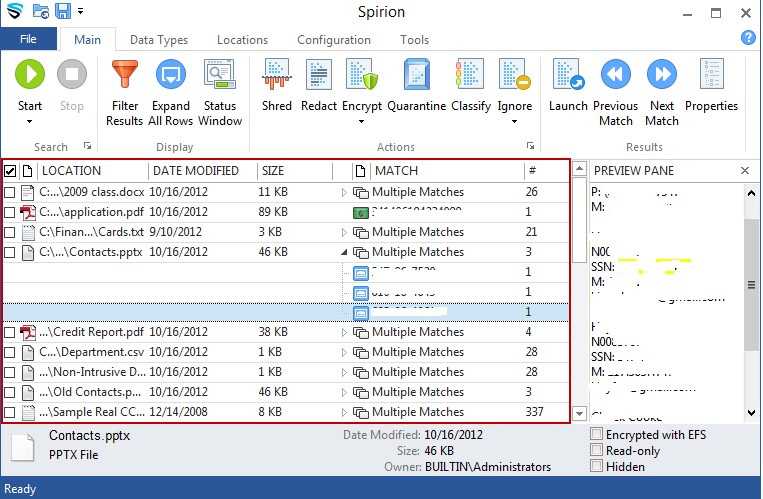
Main Menu Bar
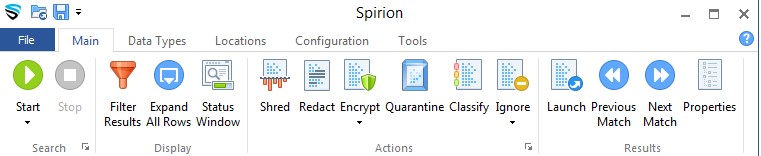
Remediation
Shredding Personal Information
When a location has sensitive identity match information in it and you wish to remove it from your computer, you should utilize the Shred feature. Shred is great when you no longer need the personal information or any other data in the item.
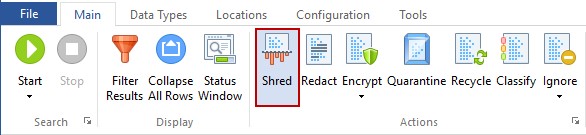
The Shred button is located on the Main ribbon and is enabled for all types of result; however, depending on the location of the result, Shred behaves differently. For files, Shred utilizes a secure United States Department of Defense wiping standard known as DOD 5220.22-M. For other locations, Shred removes the information from your computer using other appropriate methods.
It is not possible to "undo" a Shred. Shredded results cannot be recovered. Once you shred something, it is gone.
Shred is effective at protecting your identity because it is permanent. While this means you can never get your data back, it also means a hacker or malicious intruder also cannot get your data back. For files, Shred utilizes a very secure United States Department of Defense wiping standard known as DOD 5220.22-M. For other locations, Shred removes the information from your computer's hard drive or memory using other, appropriate methods.
Scrubbing or Redacting Personal Information
When a location has sensitive identity match information in it and you wish to keep the item but remove the personal information only, you should utilize the Redact feature. Redact is great when you no longer need the personal information but want to keep the original item. This feature was known as Scrub.
Redact is only available for specific file types searched via the Files search and is not available for E-Mail or other Search Locations.
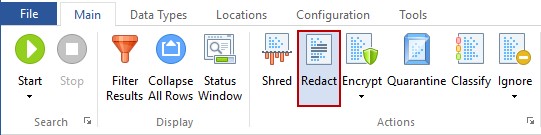
The Redact button is located on the Main ribbon and is enabled for certain file types. You may only Redact Office 2007 and higher files (e.g., *.docx, *.xlsx, *.pptx) and text files (i.e., *.txt, *.log, *.ini).
When you Redact you are scrubbing a file. Scrubbing works best for Microsoft Word, Access, and Excel.
It is not recommended to use the Redact feature on proprietary databases, or it is always best to check with the Spirion administrator before scrubbing files.
Securing Personal Information
When a location has sensitive identity match information in it and you wish to keep the item and securely keep the personal information, you should utilize the Encrypt feature. Encrypt is great when you still need the personal information and original item. This feature is also known as Encrypt.
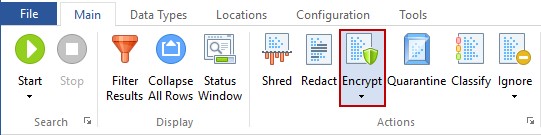
The Encrypt button is located on the Main ribbon and is enabled for certain file types. When Spirion locates an identity match in any of the following location types, you will be able to use the Encrypt feature with encryption to protect your identity.
Quarantining Files with Personal Information
When a file has sensitive identity match information in it and you wish to securely move the file to another location, you should utilize the Quarantine feature. Quarantine will move your file and then shred the original so that it cannot be recovered by anyone who gains access to your computer. It is important that you Quarantine files to a location that is highly secure, such as an encrypted drive or a storage device to which unauthorized individuals do not have access.
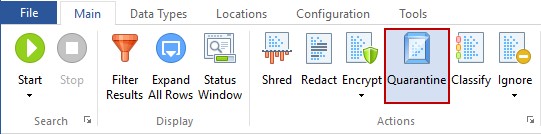
Recycle Search Results
If a file does not have sensitive data match information in it, but you no longer have a use for the file, you may wish to Recycle it. This is not recommended since the file can be undeleted in some circumstances. The Recycle action is available only for files. When other types of locations are selected, the Recycle button will be disabled. There are two ways to recycle a file using Windows, both of which will move your file into the Recycle Bin. It is important to note that the Recycle action uses the Windows Recycle Bin. If you have disabled the Windows Recycle Bin, the Recycle action will cause files to be immediately deleted rather than recycled. This method is still not as secure as using Shred and it is recommended that files containing personally identifiable information be Shredded, not simply deleted or recycled.
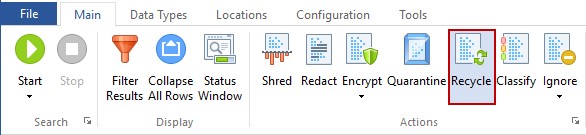
Classify Search Results
When Spirion locates an identity match that you wish to classify based on location because you have multiple data matches within one location, you can use this feature. The Classify button allows you to assign a classification to the selected result. The classification will display in the Classification column of the Results View and can be used for reporting purposes in a report on the console.
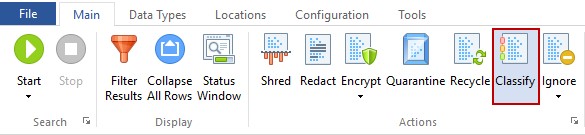
Ignoring Search Results
When Spirion locates an identity match that you do not care about, you may wish to use the Ignore feature to prevent that information from being displayed in the future. For example, Spirion may uncover a sample credit card number inside a temporary internet file or a public password you do not want to secure. In this case, you can tell Spirion to Ignore those matches for the current and future searches. Ignored matches are added to an approved exception list, the Ignore List, so you never see them again.
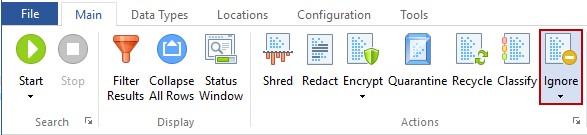
For additional documentation, you can visit this link: Spirion Documentation
