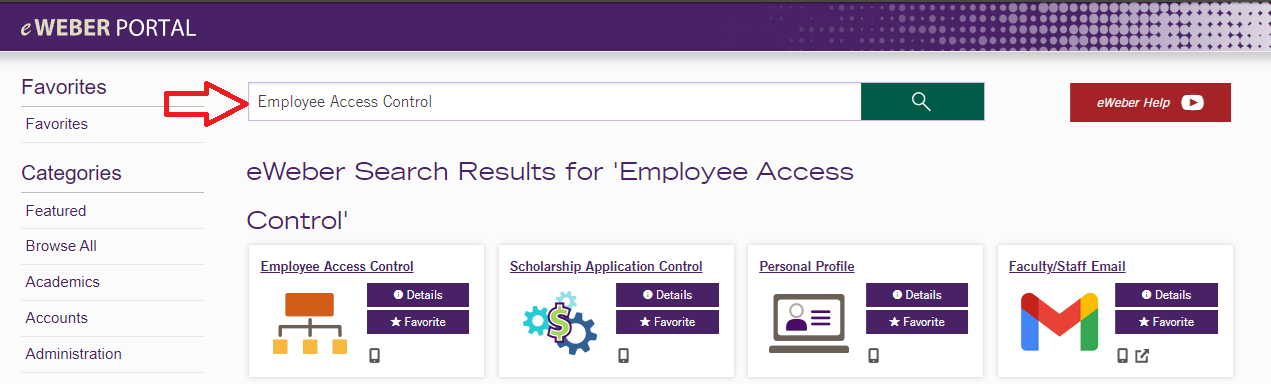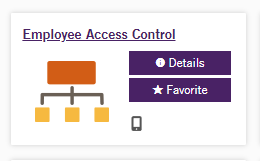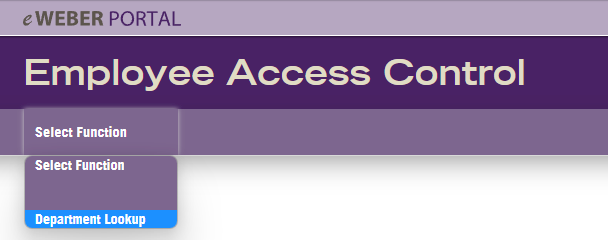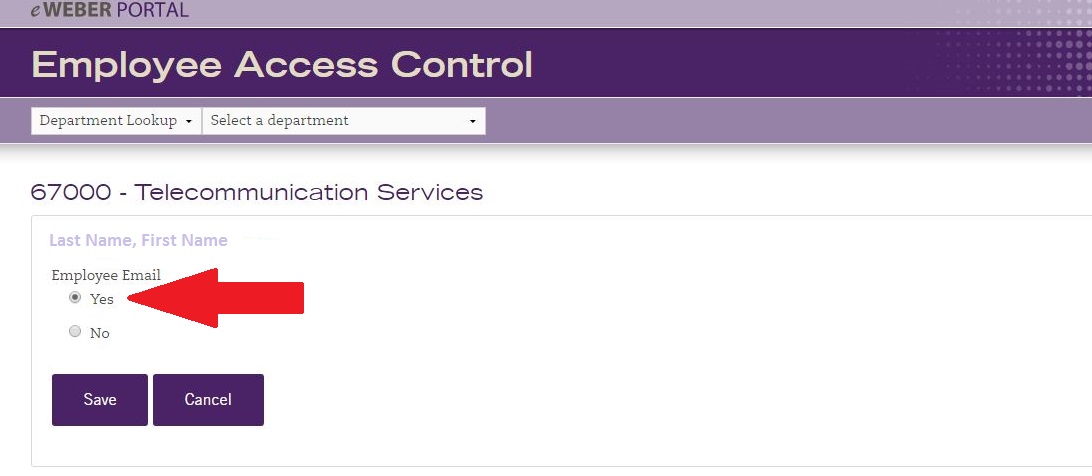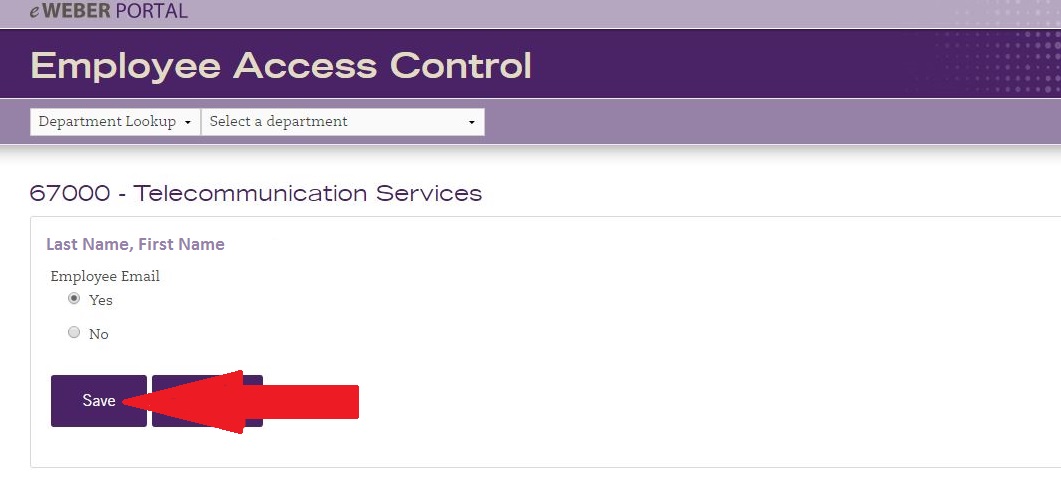| Student Worker Employee E-mail |
2) Find the "Employee Access Control" Channel by typing "Employee Access Control" in the search bar.
3) Click on the Employee Access Control link
4) Select "Department Lookup"
5) Choose "Select a Department". Then you will pick the code for the department your worker is in.
6) A list of all the student workers in that department will show. Click on the "Update" link next to the user you want to grant access for.
7) The user you have selected will appear above the list of users. Mark "yes" next to the type of account you want the user to have.
8) Click the "Save" button once you have selected the access you want the user to have and you are done! |