Frequently Asked Questions
Here are some answers to questions that we are often asked. If you have a question, we encourage you to check to see if your question is answered here. If it is not listed or if you need further clarification, feel free to call us at ext. 7288
What do I do if I get a suspicious email?
If you get an email with an attachment that you weren't expecting, DO NOT open it! Talk to the individual that sent it to determine that the file is actually safe. If you are unable to verify that the file is safe, don't open it and notify us and we will help analyze the file.
If you get an email asking for sensitive information, login information, or anything else that seems out of the ordinary, this may be a phishing attempt. Remember, you should NEVER send passwords or other sensitive information over email. If you suspect that the email is a phishing attempt (trying to steal your information) please report it to us (acct-techsupport@weber.edu or ext 7288) or Central IT (csupport@weber.edu) and mark the email as phishing. For more information on detecting or reporting phishing emails, please visit the Information Security Office's Phishing Page.
How do I install a network printer?
Thanks to our printer management system, installing a printer is easier than ever. To use the printer management system, open Internet Explorer (unfortunately this does not work in Chrome or Firefox right now) and go to https://weberstate.printercloud.com/. Once you have logged in, navigate to the FS folder and find the building and floor where the printer you want is located. This should bring up a map of the floor and you can choose the printer you want from the map. Click on the printer and click the install button. The printer should install and be ready to use.
My H: or I: drive didn't show up. What do I do?
There are a lot of reasons that a network drive didn't show up. First check that you are connected to the internet. You can do this by going to any website. If you are connected, but still are missing a drive, look on your desktop for an icon named "Map FS Drives." Double-click on this icon and try to find your network drives again. If your internet is down or Map FS Drives didn't work, it is probably time to give us a call.