Using Remote Desktop on Macs
-
Download and install Microsoft Remote Desktop from the App store or from Weber State’s Self Service Portal
-
Open Microsoft Remote Desktop
-
Click the blue Add PC button

-
PC Name: bookstorets.weber.edu (there are other options but this is the only one required)
-
Click on the Devices and Audio tab

-
Check the Printers box if you will be printing from the server
-
-
Click the blue Add button at the bottom right of the screen
-
Click on the image of the desktop created to connect to the bookstoreTS server.

-
Type in your WSU credentials to Login
-
Location
Building: Miller Administration
Room: 204S
3850 Dixon Parkway Dept 1014
Ogden, UT 84408-1014 -
Hours
Mon-Fri: 7:30am to 4:00pm
Sat-Sun: Closed
University Holidays (PDF): Closed
-
Contact Us
Financial Services Staff
Phone: (801) 626-7288
Email: fs-techsupport@weber.edu
Students/Faculty
Web: WSU IT Service Desk -
Important Links
Change eWeber Password
WSU IT Security Policies
WSU Current Security Threats