Using Google Hangouts for Meetings
-
To create a Google Meet meeting or conference call via Google Calendar
-
While editing or creating an event on a Google Calendar click on the ‘Add Conferencing’ button
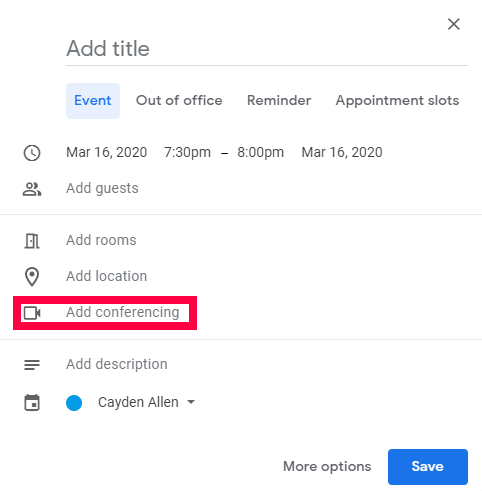
-
The Google Meet meeting info will then be displayed
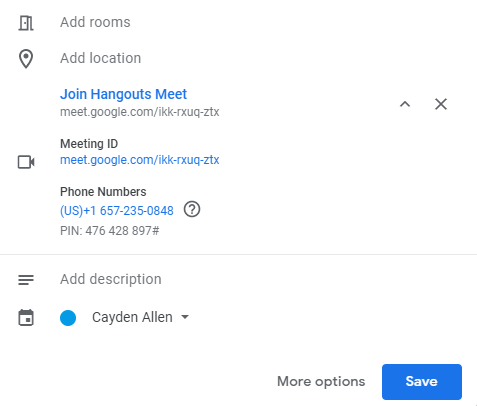
-
-
Joining
-
When joining the meeting or conference initially, you will see this message
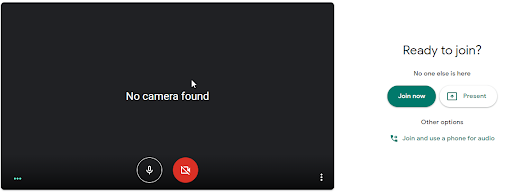
-
Always click Join now, unless you are going to be the only one presenting for the entire meeting or conference call. You can always present and share your screen after joining the meeting.
-
-
To share your screen, there is a ‘Present now’ button at the bottom right of the screen.
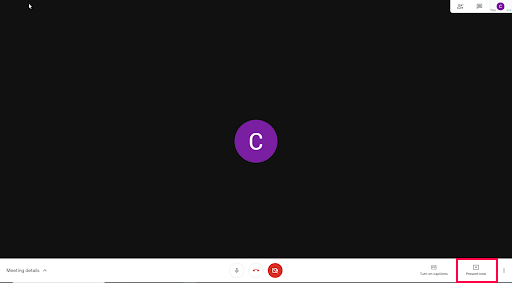

-
After you choose your screen to share, you will see different messages on the screen stating that you are presenting.
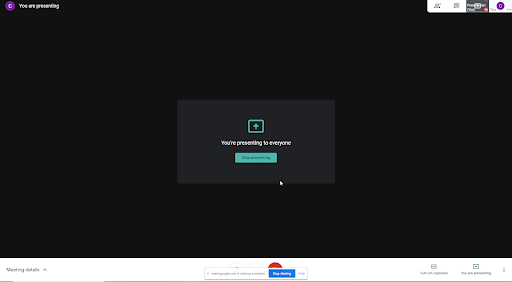
-
If you would like to stop sharing your screen, select the green button in the middle of the screen or the blue button at the bottom of the screen.
-
-
Location
Building: Miller Administration
Room: 204S
3850 Dixon Parkway Dept 1014
Ogden, UT 84408-1014 -
Hours
Mon-Fri: 7:30am to 4:00pm
Sat-Sun: Closed
University Holidays (PDF): Closed
-
Contact Us
Financial Services Staff
Phone: (801) 626-7288
Email: fs-techsupport@weber.edu
Students/Faculty
Web: WSU IT Service Desk -
Important Links
Change eWeber Password
WSU IT Security Policies
WSU Current Security Threats