Adding Zoom to Gmail
-
To add Zoom to your Google Calendar
-
Click on the gear icon in the top left of your Google calendar and select 'Get add-ons'
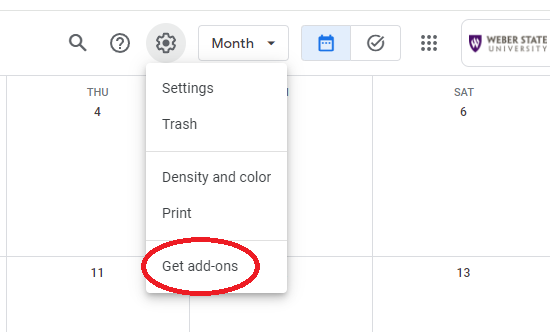
-
You should be taken to a page called 'Google Workspace Marketplace'. Zoom might appear once the page opens. If not, use the search box at the top and search 'Zoom'. Click on the result that looks like the one in the example photo below. It should be the first result.
.png)
-
Click 'Install'.
.png)
-
Click 'Continue' when prompted
.png)
-
Click on your Weber.edu work email address.
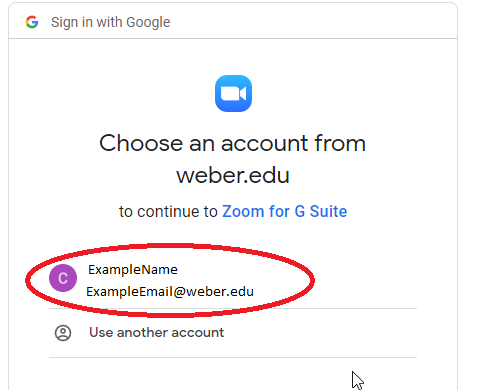
-
It will ask you if you want to allow Zoom to access your Google Account. Scroll all the way to the bottom of that window and click 'Allow'.
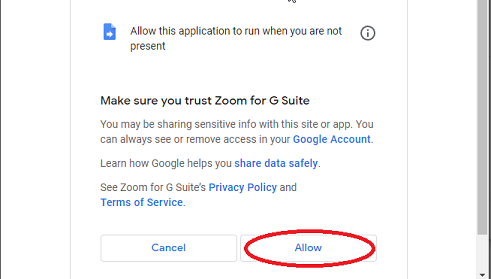
-
You should get a window that says Zoom was installed. Click 'Done' and close the Marketplace window where you installed Zoom.
.png)
-
Zoom should be integrated into your Google Calendar now. If you want to add a Zoom call in the calendar, create a new event and in the blue box that says 'Add Google Meet video conferencing', you can click the down arrow to the right and select a Zoom meeting instead. The links and meeting information will be included in the event.
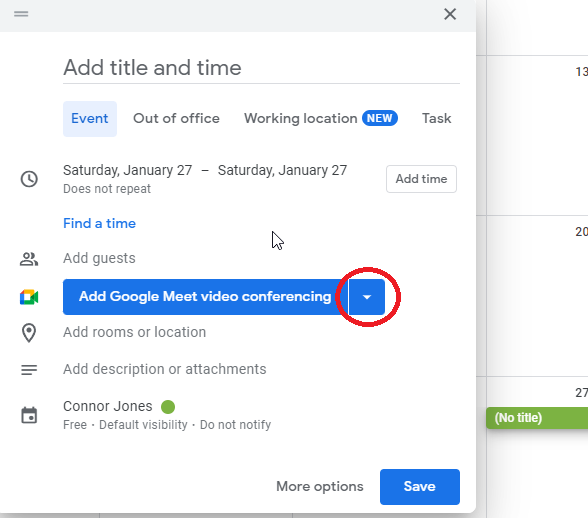
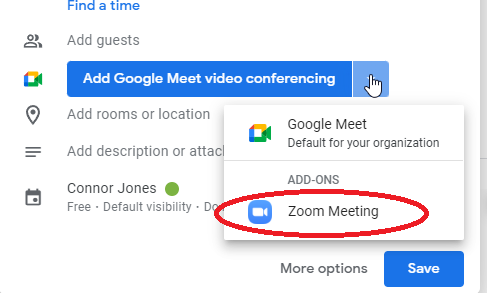
-
-
Location
Building: Miller Administration
Room: 204S
3850 Dixon Parkway Dept 1014
Ogden, UT 84408-1014 -
Hours
Mon-Fri: 7:30am to 4:00pm
Sat-Sun: Closed
University Holidays (PDF): Closed
-
Contact Us
Financial Services Staff
Phone: (801) 626-7288
Email: fs-techsupport@weber.edu
Students/Faculty
Web: WSU IT Service Desk -
Important Links
Change eWeber Password
WSU IT Security Policies
WSU Current Security Threats
