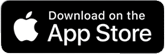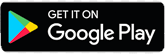Wildcard Moving to Mobile: What You Need to Know
*Please note that once you move your Wildcard to your phone, your plastic card will no longer work.
Frequently Asked Questions
I am not having success adding my Wildcard Mobile ID to my device. Who can help me?
- WSU Ogden SU Wildcard Services & Information Desk
- WSU Davis Building D2, Suite 262
How do I change or recover my school login password?
Wildcat passwords are used with a Wildcat account.
Instructions for resetting or recovering your password
How do I activate and install the two-factor authentication?
Duo is a third party, two-factor authentication system Weber State uses to protect your accounts in the event that your password is stolen or compromised. It can be used on a smartphone or tablet.
Instructions for installing Duo two-factor authentication
Do I still need my physical Wildcard?
No. Once you have activated the mobile credential on your device, your plastic Wildcard will no longer work on readers across campus.
Can I still use my physical Wildcard once I have created my Mobile ID?
No. Once you have activated the mobile credential on your device, your plastic Wildcard will no longer work on readers across campus. Users can have either a mobile credential or a plastic Wildcard, but not both.
Remember, the Mobile ID is a privilege and benefit of being part of the Weber State University community. Anyone found to be misusing their physical card or Mobile ID will be subject to the applicable Code of Conduct or HR policies regarding fraud and/or misconduct.
I Don't See the "Add to Wallet" Button
- Make sure that you have DUO installed on your phone. It may take an hour or so for the data from DUO to run to Transact.
- Make sure you have Wallet installed.
- If you have an older phone, it may not be NFC compatible so the credential cannot be added to the wallet. You will want to get a physical Wildcard.
- Make sure your picture has been approved.
- You must be registered for classes to install a Wildcard on your phone.
Using Mobile ID on iPhone
The iPhone or Apple Watch must be powered on, but it does not have to be connected to a network.
On an iPhone 6 and 6 Plus, double-clicking the Home button, tapping the default payment card and selecting the mobile Wildcard are needed to enable usage. Then, authenticating with Touch ID and holding the top of iPhone 6 or 6 Plus near the contactless reader will complete a transaction.
For iPhones 6S, iPhone 6S Plus and later, Express Mode allows use of the mobile Wildcard without unlocking the device with a passcode, Touch ID, or Face ID. Through iPhone XS, XS Max, and XR, Express Mode with power reserve makes the mobile Wildcard available for up to five hours after the device’s battery needs to be charged.
Accessing Your Account
Setting Up Your Device
- How do I check my iPhone device version?
- On your device, go to Settings>General>Software Updates.
- If your device is running iOS 12.2 or later, you’re ready to use the Mobile ID.
- If not, tap Download>Install. You may need to enter your passcode to start the update.
- Once the download is complete, follow the instructions on your phone to finish upgrading to the latest version of iOS.
- iPhone SE, iPhone 6, iPhone 6 Plus or later
- How do I check my Apple Watch device and/or software version?
- The Series # for your Apple Watch can be found on the back of the Watch.
- Note: The Series 0 Watch is not eligible for this program.
Instructions for verifying and/or updating your Apple Watch software version
- What if I have questions about my Apple ID or iCloud?
Information can be found at:
Apple ID Support iCloud Support
- How do I verify and/or update my Android phone device version and software?
- From your device tap: Settings>About Phone>Software Information
- To update, from your device tap: Settings >General >Software Update >Download >Install >Passcode may be required. Your device will display the estimated download time.
Version 6.0 or later; NFC enabled-device capable of supporting Google Wallet. Samsung Wallet coming this fall!
- I already have the Transact eAccounts mobile app installed. Do I need to update?
Yes, you will need to install the updated version of the Transact eAccounts mobile app.
- How do I update the Transact eAccounts mobile app?
On your device, visit the App Store or Google Play Store and search Transact eAccounts. The store will prompt you to install any required updates.
- How many devices can I add?
You can add either one iPhone and one Apple Watch, or one Android phone on your account at a time. See the ‘Securing My Account’ section below if you have lost a device and need to deactivate your credential.
- How do I add my Wildcard Mobile ID to my new iPhone or Apple Watch?
First remove the pass from your old device from Apple Wallet. Once removed, go to the e-accounts app on your new iPhone and follow the steps to add to Apple Wallet.
Managing Your Account
- Do I need to reactivate my devices each term?
No. As long as your enrollment status meets our eligibility requirements, devices you have enrolled will remain current. For security purposes, we may deactivate devices that have not been used for an extended period. You can re-enroll those devices whenever you wish.
- What if I am away from campus for the semester and I don’t want my Wildcard Mobile ID on my device? Can I delete and re-add it later?
Wildcat passwords are used with a Wildcat account.
Yes, you can remove your credential from Apple Wallet and re-add it when you return.*
To remove your Wildcard, navigate to the Wallet app, tap (…) in the lower right corner of your card and select Remove Card.
To remove your Apple Watch credential, navigate to the Watch app on your Phone, scroll to the bottom and select Wallet & Apple Pay. Tap on your Wildcard Mobile ID, scroll to the bottom and select Remove Card.
*To add credentials back onto your device, you must meet eligibility requirements and not have exceeded the device limit for your Wildcard.
- Can I delete my Wildcard Mobile ID from Apple Wallet or Google Wallet through the Transact eAccounts mobile app?
Wildcat passwords are used with a Wildcat account.
Yes, but we recommend the Remove Card Option directly from Apple Wallet or Google Wallet.
From iPhone:
- Navigate to the Wallet app.
- Tap (…) in the lower right corner of your card.
- Scroll to the bottom and select Remove Card.
- Eligible cardholders who have not exceeded their device limit can add their Mobile ID back at any time.
From Apple Watch:
- Navigate to the Watch app on your iPhone.
- Scroll down and select Wallet & Apply Pay.
- Tap on Transact Mobile Credential.
- Scroll to the bottom and select Remove Card.
- Eligible cardholders who have not exceeded their device limit can add their Mobile ID back at any time.
From Google Wallet:
- Open Google Wallet.
- Select your Campus ID from the available cards.
- Touch the three dots in the upper right corner of the screen.
- Select Remove ID.
- Confirm Remove ID selection.
From Transact eAccounts:
- Open the Transact eAccounts Mobile App on your phone.
- Tap Continue to Sign In and login with your school credentials.
- Approve the multi-factor authentication request.
- Click on your photo in the upper left corner.
- Under Campus ID, click the icon in the upper right corner of your School ID Card display.
- Tap Add or Remove Campus ID from Wallet at the bottom of the back of your School ID Card display.
- Select device(s) to remove from your card.
- Tap Remove in the pop-up box.
- Tap on the Remove Card notification at the top of the screen or go to Google Wallet and tap Remove Card displayed under the School ID Card.
- Tap Remove in the pop-up box and the card will be removed from your Google Wallet.
- How do I update information on my Wildcard?
Name information on the Wildcard comes to us from the university’s core business systems and needs to be updated there. Students should contact the Registrar’s Office. Faculty and staff should contact their HR representative to request updates. Once changes are completed, the updates will sync to the Wildcard on your phone within 48 hours.
- Why are my account balance(s) not displaying?
- Account balances are currently only displayed on Apple devices.
- If your account balances are $0, they will not display until funds are added.
- If you have available funds that are not displaying, please contact the Wildcard Office for assistance.
- My balance is different on my device than in Transact eAccounts?
Confirm your device is not in Airplane Mode or experiencing any other service interruption. Updates cannot be made when there is no connecting service to sync data between Transact eAccounts and your device. The Transact eAccounts app will display the most current information.
- Why do I have a negative balance on my Wildcard?
A negative balance can occur if you make a transaction when a retail device is offline. When the device comes back online and the transaction is posted, you will see a negative balance if there are not enough funds in your account to cover the transaction.
- I used my credit card at a participating retail location when I meant to use my Wildcard. What can I do to correct my payment source?
Unfortunately, we cannot change payment methods.
- I am graduating or leaving the University. What happens to my Mobile ID?
As with your physical Wildcard, your Mobile ID Wildcard will become inactive when you no longer meet eligibility requirements. If you transfer to another participating program or department at Weber State University, your credential will stay active and update accordingly.
Securing Your Account
- What should I do if I lose my card or device, or if I believe there has been fraudulent use of my credential?
- During regular business hours, contact the Wildcard Office at 801-626-6367 to notify us to deactivate the Wildcard Mobile ID. Be sure to specify whether the physical card, watch, and/or phone version of the card should be deactivated. Any device not specified to be suspended will remain active.
- If applicable, identify the fraudulent activity.
- In the Transact eAccounts app:
- Click the settings gear in the upper right corner.
- Select the Card Management option.
- Choose the credential you want to deactivate and toggle it off.
- You will receive a confirmation email. Only the selected card will be deactivated. All other credentials will remain active.
- In the Transact eAccounts web version:
- Select Card Services
- Select Deactivate Card
- Select the credential to deactivate and click on Deactivate Card
- You will receive a confirmation email. Only the selected card will be deactivated. All other credentials will remain active.
Additional instructions for Lost/Found Apple devices and Find My iPhone
- How do I reactivate my credential if I find my lost device?
To reactivate a found device that was suspended, perform the following steps:
In the Transact eAccounts App:
- Click the settings gear in the upper right corner.
- Select the Card Management option.
- Choose the credential you want to reactivate and toggle it on.
- You will receive a confirmation email. Only the selected card will be reactivated.
In the Transact eAccounts Web Version:
- Select Card Services
- Select Activate Card
- Select the credential to reactivate
- You will receive a confirmation email. Only the selected card will be reactivated.