Purpose of this Guide
This guide is meant to instruct an end user on the methods used to request new software for Software Center installation, how to install available software via Software Center, and how to report any issues with Software Center applications or installations.
Installing applications via Software Center
Step 1
Enter software center in the taskbar search box as it is in the picture below.
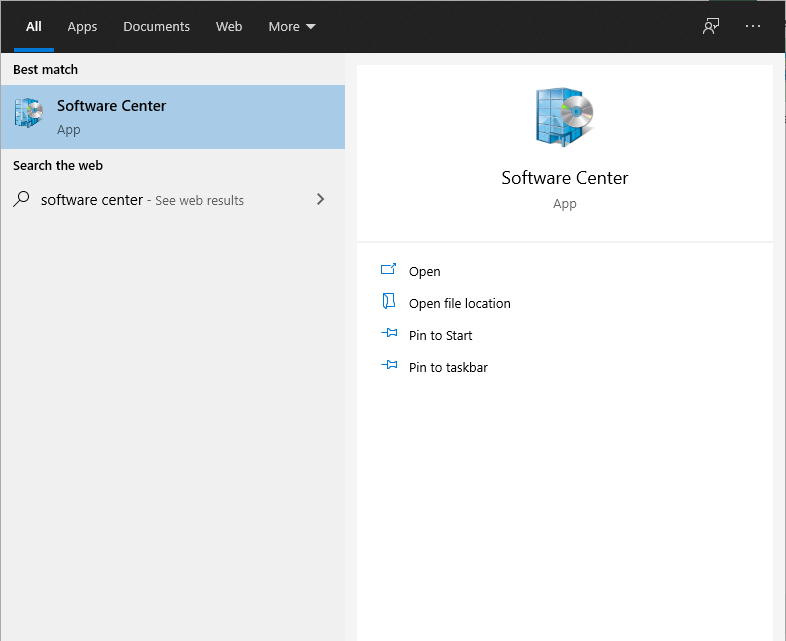
Step 2
Click on the Software Center Icon and a new window will pop up with available software.
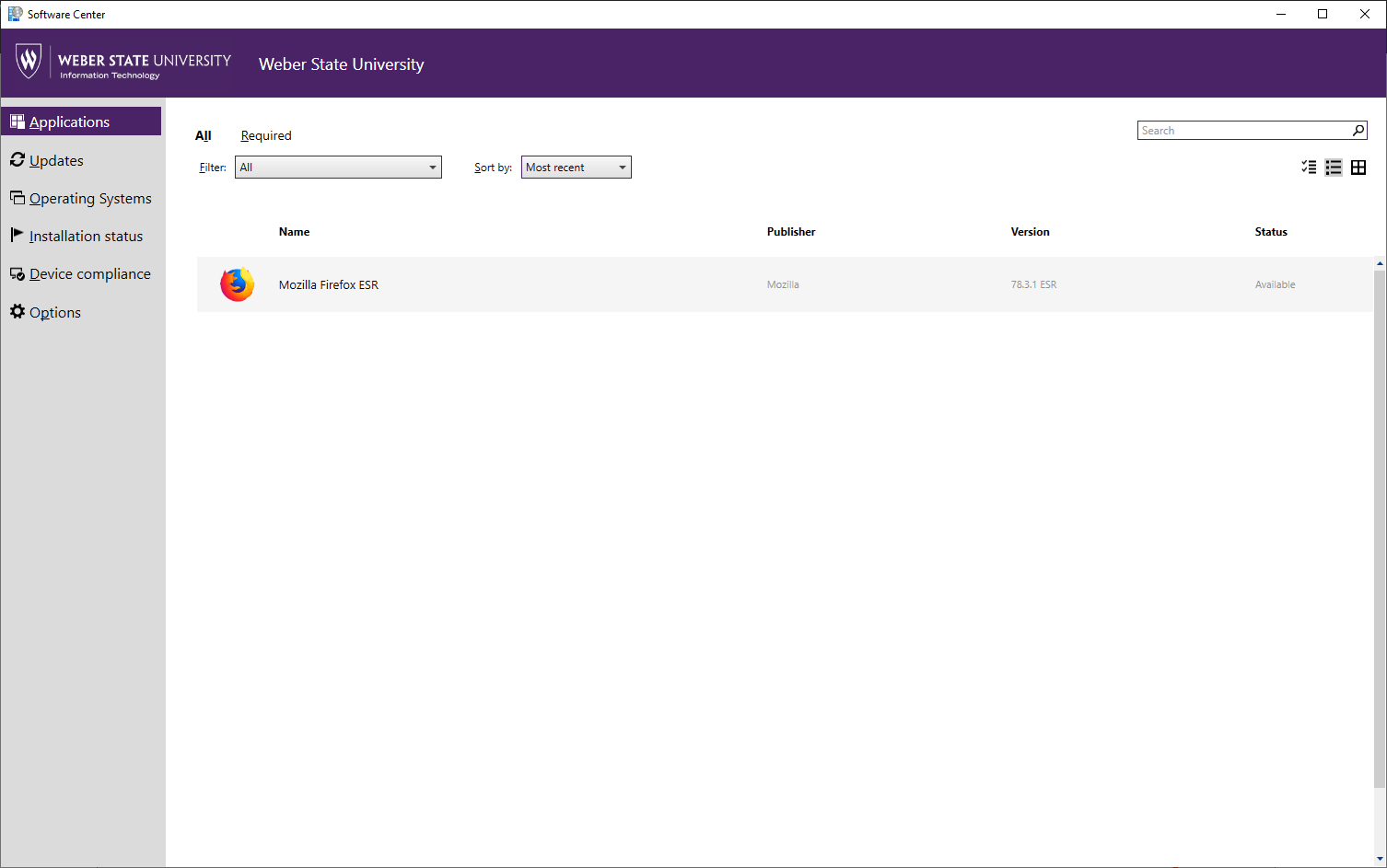
Step 3
Click on the software you wish to install. Then the press install software button. You can check the status of the installation by clicking on the the Installation Status tab on the left hand side of the page.
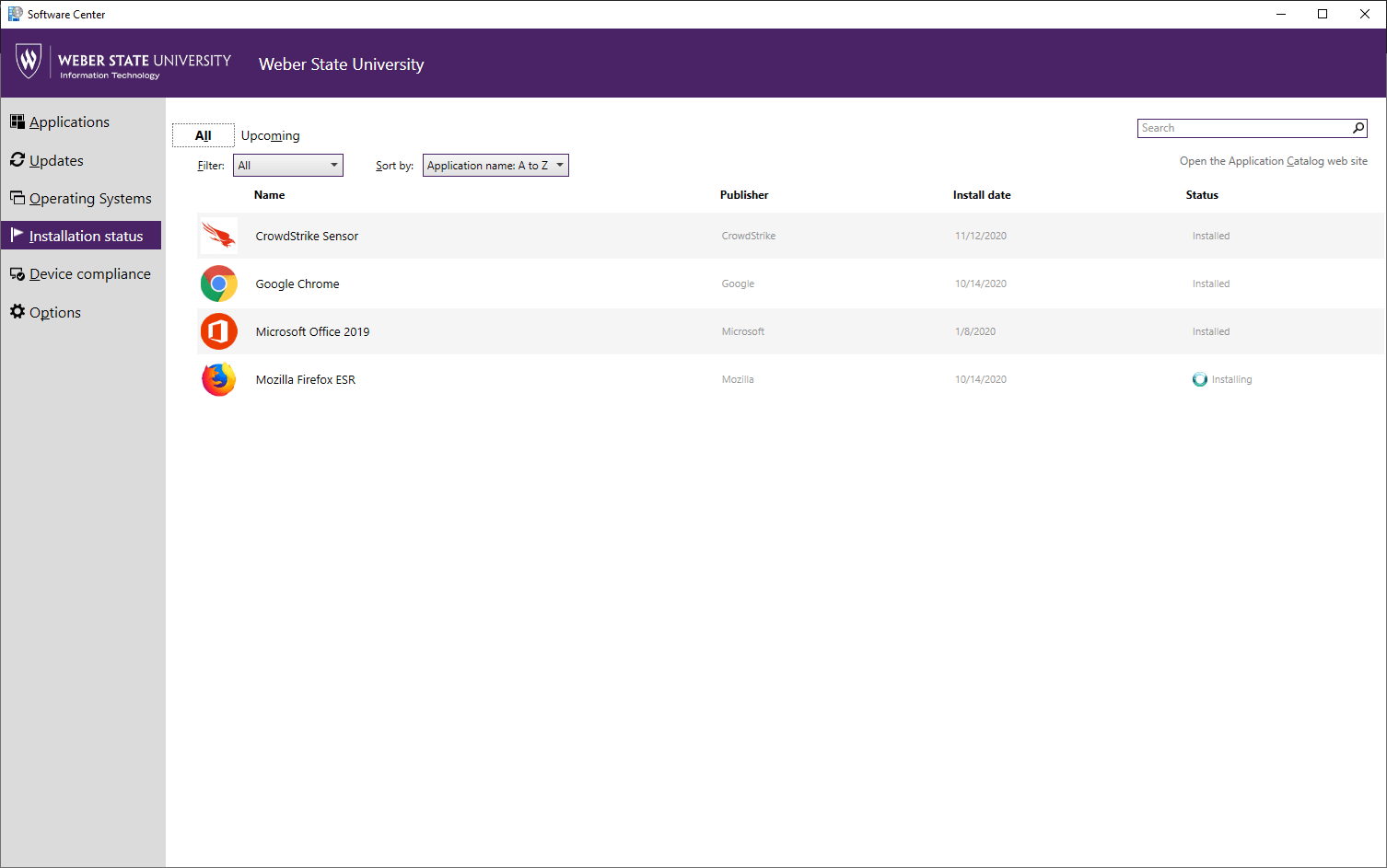
Final Step
You will see when it has completed installation under the Status column.
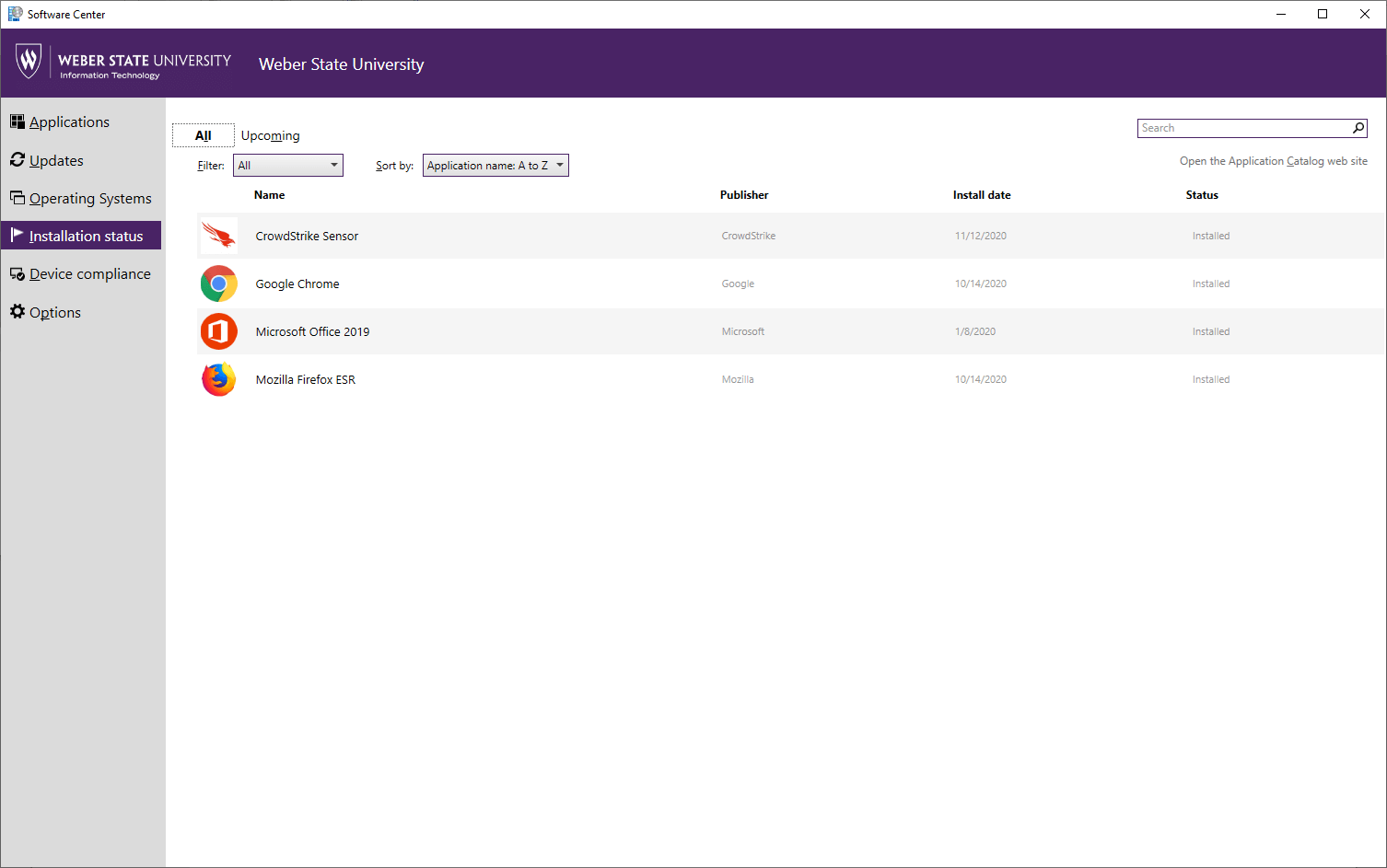
Request software/applications for Software Center
Software requests for faculty and staff can be submitted to cts@weber.edu
Reporting issues with installation or applications completed with Software Center
Software installation or application issues can be submitted to the IT Service Desk csupport@weber.edu or directly to your department’s CTC.
