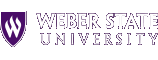 |
|
|
| Navigation Link | |
| Navigation Link | |
| Navigation Link |
This is where you insert your web page body content. Please follow the instructions below carefully.
Saving This Template (IMPORTANT)
Internet Explorer
1. Select File > Save As (for IE 7, Select Page > Save As)
2. In the "Save As Type" dialog drop down list select Web Page, HTML Only.
Note: The template will work only if you save as HTML only, DO NOT save it as web Page, Complete.
Firefox
1. Select File > Save As
2. Click OK.
Javascript
Javascript is used at the bottom of the page to write the current year for the copyright. These should not be removed.
Editing Your Page
Keep in mind that in most web page editors (including FrontPage) you will not see the background images and web page colors when editing, but these will appear in preview mode or when the page is uploaded to your web server.
Customizing Your Page
Page Title: Remember to give each page a unique title, both at the top of each page and in your page properties. This helps search engines find your web pages more effectively. To assign a page a title in FrontPage, right click on the page and select Properties and enter a new title on the General Tab.
Contact Us Link: Remember to modify the Contact Us link in the top right corner navigation to point to your own custom contact page for your web site visitors.
Navigation Links: You should also modify the breadcrumb links in the top horizontal bar to include your homepage (ie. WSU Home >> Department Page >> Detail Page). You can also add links to the purple bar navigation links.
Bottom of Page Contact Information: You should modify contact information at the bottom of the page with your department address, phone number and contact email address. This will help your visitors know who to contact, in addition to your own custom Contact Us page link.Do Not Resize Tables: All tables are sized appropriately and do not require adjustment. Resizing tables will cause display problems with your web pages.
Using Styles In Your Pages
To assign style classes to links in FrontPage, highlight the text to link, click the hyperlink icon, enter the URL in the Address field and click on the Style button and enter the class name (ie. "FontNavBreadcrumbs" or "FontNavLocal") in the Class field. For more details on using styles in your page, see the CSS Style Guide at http://www.weber.edu/webguide
Weber State University
Ogden, Utah 84408 (801) 626-6000 |