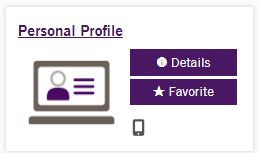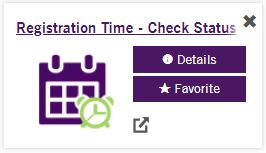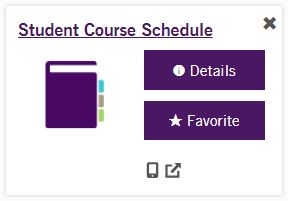Registration FAQs
STUDENT ACCOUNT |
What is my W#?
W########
A W# is a randomly generated number assigned to students by Weber State to limit the use of social security numbers.
To find your W#:
- Log in to the eWeber portal at www.weber.edu
- Click your account picture in the upper-right
- Select Show W#
How Do I Set Up An eWeber Account?
Wildcat Username & Student eWeber Account
To set up your student portal and get your Wildcat username go Wildcat Mail Account Setup and Create Your Account.
How Do I log Into The eWeber Portal?
Click on the person icon located in the top right corner at www.weber.edu.
A Wildcat username & password are required to log in.
Who To Call For Account Help?
Computing Support
If you need further assistance, contact Computing Support at (801) 626-7777 or email csupport@weber.edu.
How Do I Change My Name?
Name Change
Review our Name Change instructions for guidance on how to change your name on your academic records.
How Do I Change My Address?
Address Change
Go to the Personal Profile app in the eWeber portal.
If you're unable to make the change using the app send an email from your Wildcat student email to registration@weber.edu providing the following:
- Name
- W#
- Old Address
- New Address
- Specify address type: Permanent, Mailing, or Both
Enrollment Verifications
Student Request
If you're needing an Enrollment Verification for a particular semester, make sure that you first enroll in classes.
Send your Enrollment Verification Request from your Wildcat student email to registration@weber.edu providing the following:
- Name
- W#
- Expected Graduation Date (Semester & Year)
Third-Party Request
All degree and enrollment verification is provided through the National Student Clearinghouse.
Please visit their site to make your request:
HOW DO I REGISTER FOR CLASSES? |
When Can I Register?
Find Registration Time
- Go to Semester Dates to see when Registration Dates will be viewable online or check the Academic Calendar.
- Go to the Registration Time - Check Status app in eWeber portal to see what day you can register.
How Are Registration Dates Determined?
Registration Date Breakdown
Dates are based on earned credit hours completed, not in progress. The credit hour breakdown for Registraton Times is posted online.
Where Can I Find the Registration Appointment Policy?
Registration Appointments
Guidelines that establish registration schedules are defined in the Policies & Procedures Manual (PPM 6-3 III).
Who Can Help Me Pick Out Classes?
Academic Advisors
Contact your Academic Advisor to ensure efficient progress toward completion of degree requirements.
If you are pursuing a General Studies degree, contact the Student Success Center at (801) 626-6752 or email studentsuccess@weber.edu to set up an appointment.
For all other degrees, find your Academic Advisor to set up a time to discuss your schedule.
How Do I Print My Schedule?
Student Course Schedule
- Go to the Student Course Schedule app in the eWeber portal.
- Select the Semester
- Use the email or print icon in the top right-hand corner of the screen.
If I Don't Pay Or Attend My Classes Will They Be Dropped?
No, Your Classes Will Not Be Dropped
Weber State University does not drop classes due to nonpayment or nonattendance.
If you decide not to attend, drop your classes before the semester begins to avoid tuition & late fees.
Where Can I Find Registration Deadlines?
Registration Deadlines
Registration deadlines can be found on the Academic Calendar.
Drop Deadlines & Semester Dates can also be accessed from the Registration Home page.
What Should I Look For Before Switching Classes?
Switching Classes
When switching out classes make sure you first check to see if the class you are wanting to register for has a waitlist and if there are any students on it. Some classes will appear open but are really not. The seat that appears open is actually reserved for students on the waitlist.
If you try to register for a class that appears open but has an active waitlist, you will only have the option to waitlist for the course, and in turn, may lose your seat in the class that you were initially registered for.
CAN'T REGISTER FOR CLASSES ? |
Common Error Messages
Prerequistie Test Score Error
You will receive this message if you do not meet the Prerequisites for the course.
To view the course prerequisites, simply click on the course title & then the prerequisites link.
If you meet the prerequisites that are required to take the class, you'll need to email the Department for which the class falls under and request a prerequisite override in order to register.
Contact Instructor/Dept to Add
Contact the instructor/department for permission to register. If permission is given, the instructor/department will need to enter a special approval override in order to register.
Corequisite Error
Corequisite courses must be registered together at the same time. To view the corequistie course click on the course title and then on the corerequistie link. Add both classes to your registration and submit.
Linking Error
Click on the course title and then on the View Linked Sections to see what CRNS of linked sections go with the class. Add both CRNs to your registration and Submit.
Duplicate Error
You will receive this message if you are attempting to register for a course that you are already currently registered for. You need to drop the course that you are currently registered for first before adding the course you want.
CAUTION: Before doing so, make sure the section you are wanting to switch to is actually open and does not have waitlisted students to avoid losing your seat in the class that you were initially enrolled in.
If you are trying to register for classes that have the same course number but different CRNs, email the department that the course falls under and request a duplicate override in order to register.
Program of Study Error
You will receive this message if you are attempting to register for a course in a program/major you are not currently declared in. Contact the department to declare your program of study or use the change my major app in your eWeber portal.
Error Messages Continued...
Cohort
Departments will place a cohort restriction on their classes which will only allows students who belong to the cohort access to register.
If you would like to be added to the cohort or request a cohort override visit the Cohort page to see who to contact.
Maximum Credit Restriction
Students are only allowed to register for a maximum of 20 credit hours each semester. If you receive this message, you will need to drop a class first before adding another one.
If you are wanting to take more than 20 credit hours for any given semester you will need to file a Petition to Take Additional Credits.
Campus Restriction
You will receive this message if you are designated as a certain campus and are trying to register for classes that are outside of your campus.
For example, a student designated as "online only" would receive a Campus Restriction if they attempted to register for a face-to-face taught course.
If you want to take classes taught on campus contact the Admission's Office to switch your campus. Online campus students will need to contact Continuing Education at ce-enrollment@weber.edu or (801) 626-6600.
System Error Messages
Contact Help Desk
Refresh the page, log out and back in and try again. If you receive the same error, clear your browser's cookies and cache, open a new browser, log in, and try agian.
Registration Processing Error
Clear your brower's cookies and cache, open a new browser, log in, and try again.
I Dropped My Last Class & Now I Can't Register?
Getting Reinstated
If you drop all of your classes after a semester starts you will be completely withdrawn from the semester.
Should you decide to register again for classes after you have been completely withdrawn you will either:
- Contact our Registrar's Solution Center at (801) 626-6100 to get reinstated
- Or send an email from your Weber email account to registration@weber.edu with your name, W#, semester, and your request to be reinstated.
Once reinstated you will need to register for classes by midnight. If your account locks again simly call or send your email request to be reinstated.
Holds
Registration Holds
If you have a hold on your account that prevents registration you'll need to contact the department that placed the hold on your account. The hold will need to be lifted before you'll be able to register.
To see how to view holds on your account visit our Holds page.
Faculty & Staff
Unable to Access Registration
First make sure that you have been admitted as a student for the semester. Admissions can be reached at admissions@weber.edu for assistance.
Once admitted:
- Click on the Register for Classes app in eWeber portal
- Accept the tuition agreement.
- Click on the Register for Classes link.
- Select the Student role when prompted.
- Select the Semester
- Search for the classes.
- Add Classes to Summary Box.
- Click Submit to register.
If the class is full, refer to the waitlist instructions below.
What Override Do I Enter?
If the course has been set up requiring special approval from the instrutor, then you'll need to enter the special approval override to allow the sudent to register. An ALL override will not work.
For more information regarding overrides please visit our Registration Overrides page.
Waitlist |
How Does Waitlisting Work?
Waitlist Process
Waitlisting allows students to wait in a virtual line for classes that are full.
When a seat opens up, which can happen at any time & day, including weekends & holidays, an email is sent to the first student on the waitlist giving them 24 hours to register. All emails are sent to the Wildcat student email account.
How do I get on the waitlist?
Waitlisting a Course
- Go to the Register for Classes app in eWeber portal.
- Click on the Register for Classes link
- Add the class to the Summary Box
- Select the waitlist option from the drop down action menu for the class
- Click Submit.
Where Do I Find My Waitlist Position?
Waitlist Position
To veiw your waitlist position, go the Register for Classes app in the eWeber portal.
On the Register for Classes page, locate the class on the Schedule Details Tab in the lower left panel.
Click on the small arrow located to the left of the course title to drop down a message box.
Your waitlist position will be listed in the message box.
If your waitlist position shows as 0, then select the Web Registered option for the class in the Summary Box and click Submit to register.
What If I Miss My Waitlist Time?
Expired Waitlist Notification
Waitlisting is an automatic system, so if you miss your time to register, the next student on the waitlist has already been sent a waitlist notification email.
If you miss your time, you'll need to get back on the waitlist for another opportunity to register.
HOW DO I DROP CLASSES? |
I Can't Drop My Classes?
Technical Issues
If you experience any technical issues or are unable to drop your classes online send an email from your Weber email account to registration@weber.edu with your name, W#, course CRN, & drop request.
We will always honor the date your email was sent, so if it's after hours, send an email. We will drop your class(es) as of the date your email was sent.
Holds
If a hold is preventing you from dropping your classes online through your eWeber portal, contact the department/office that placed the hold on your account to resolve in getting the hold removed. Once the hold is removed you will be able to drop your classes online.
If the hold cannot be removed or you cannot reach the department/office who placed the hold to remove it, send an email from your student Weber email providing the following and we will help you drop your classes:
- Name
- W#
- CRN(s) (Course Reference Number)
- Course #
- Drop Request
Where Can I Find The Drop Deadlines?
Drop Deadlines
Cancellation and Withdraw deadlines are posted on the Academic Calendar.
Can I Send My Drop Request From My Personal Email?
NO, Only From Your Wildcat Email
All email requests need to come from your Weber email account, it is the only account we are authorized to communicate/accept requests through when regarding your academic account.
Can I Get A Refund?
Refund Dates
Refund Dates are determined by Weber State University's Bursar's Office. You will be accountable to the refund schedule for any tuition & fee costs assoicated with the time spent registered for your courses.
Please check the Refund Policy & Deadlines.
Remember refund dates differ depending on whether the course is a 1st Block, 2nd Block, or Full Semester course.
How Can I Request A Refund After the Refund Deadlines?
If you drop classes after the appropriate refund deadlines & are seeking an Exception to University Policy then you will need to file a Student Financial Petition through the Bursar's Office.
If you have any questions regarding the petition process, email waivers@weber.edu.
For Additional Questions Contact Us